How to Overcome the Pitfalls in Salesforce File Storage Management with OneDrive Integration
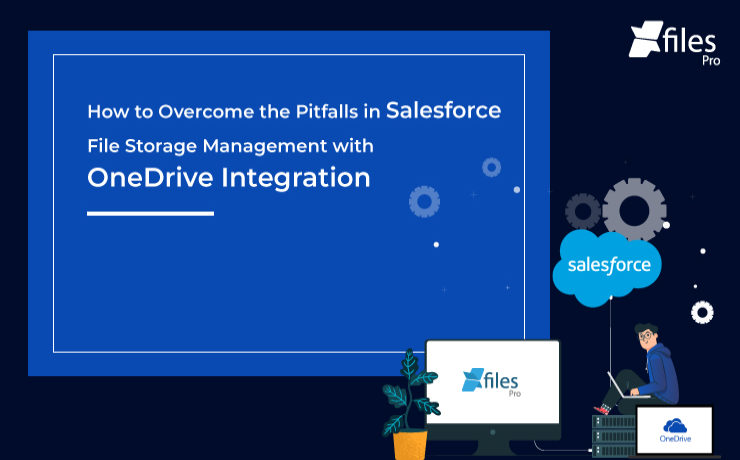
In today’s technology-driven world, Salesforce has become the go-to choice among businesses in respect to CRM platforms. By providing excellent support for the sales and marketing needs of businesses, it enables them to manage customer accounts, opportunities, activities, and much more in an even efficient manner. But a massive volume of diverse content is produced during these processes which is then stored in the Salesforce file storage. Now this content requires regular organizing and management but inherently Salesforce lacks those effective document management and storage efficiency capabilities. The fact that this sensible CRM system is not designed to perform document management functions also contributes to its limitations. Also in the list of drawbacks is the limited amount of native Salesforce file storage. To overcome these limitations, most companies choose to integrate Salesforce with external content management systems. OneDrive, a file hosting service powered by Microsoft, is one such popular solution that enterprises routinely choose for managing and securing their Salesforce files. This article aims to highlight some of the benefits of seamless collaboration between Salesforce and OneDrive & how it extends the CRM’s collaboration and document management capabilities. OneDrive: What Exactly Is It? OneDrive is Microsoft’s file hosting and synchronization service that allows users to securely store their important files in a single place and then access them from virtually anywhere. This easy-to-use cloud storage solution lets users store files and personal data in the cloud, share them with other users, & sync these files across various platforms. Owing to its cross-platform design, OneDrive also makes it easy to collaborate with others in real-time using the Microsoft 365 integration. When it comes to professional purpose, OneDrive for Business is available to offer cloud storage to businesses. Managed by the organization itself, it enables users to share and collaborate on documents with other co-workers. Powered by SharePoint, ODFB grants each individual user a personal storage space while facilitating the collaboration among team members. Why Should You Consider Using OneDrive The cloud storage application has several notable advantages for the user experience: Remote access from any device– OneDrive offers the convenience of flexibility and mobility which comes in handy when employees work remotely or data is stored across multiple locations. This means that all files saved in the OneDrive storage immediately become available across all the devices synchronized with the OneDrive platform. Automatic file back-up– When using OneDrive, the files are periodically and automatically uploaded to the cloud storage which ultimately creates a reliable back-up that can be restored any time. Document sharing & collaboration– Users can easily share files or folders with their team, depending on the permission granted. Files can be shared either through direct link-sharing or link-sharing with some sign-in verification. Collaborative document editing– All the shared documents can be instantly edited in real-time through the co-authoring feature which promotes streamlined collaboration among team members. Top-notch security features– The default security features in OneDrive include not only encrypting data in transit but also providing encryption-at-rest. It also allows users to encrypt specific files when needed, further enhancing security. Teams can also be designed to provide specific access permissions to different users, offering yet another layer of security. Storage space– Essentially OneDrive gives business users up to 1 TB of storage space per user, which is far more than what most users would ever use. OneDrive also provides options to control what files are synced to the personal folder while allowing administrators to easily determine how much storage space each employee is using. Also read: Salesforce & OneDrive Integration – How to transform your Salesforce file management needs The Salesforce-OneDrive integration ultimately paves the way for highly intuitive and centralized document management in the Salesforce ecosystem. Such kind of integration ensures scalability and future-proofing for the Salesforce file storage and the file repository costs. By collaborating with OneDrive inside the Salesforce system, users will also be able to extend the integration functionalities to other Salesforce products such as Salesforce Sales Cloud, Service Cloud, & Experience Cloud. How Is Salesforce-OneDrive Integration Advantageous Listed are some of the ways businesses stand to enjoy from an integration between Salesforce and OneDrive systems: Cost Savings– When using Salesforce, the licensing cost per user is more expensive than purchasing OneDrive for all employees due to which even a full-fledged collaboration between SharePoint and OneDrive is cheaper than purchasing new licenses in Salesforce. Improved Flexibility for the Sales Teams– The Salesforce-OneDrive collaboration helps in saving time and effort by enabling quick and easy access to the required resources. The synchronization between the systems enables real-time interactions and instant notifications regarding any updates. Also read: A Leading Oil & Gas Solution Provider, Stored & Collaborated all their Salesforce Files Externally in OneDrive using XfilesPro Storage for Large Documents– Though OneDrive allows offline file access by syncing with SharePoint, the extensive file support in Salesforce gets restricted to 2GB. After carrying out the Salesforce-OneDrive integration, businesses can bypass the restrictions of space constraints and ensure seamless operations every time. Better Document Management– OneDrive provides automatic file versioning for documents stored in Salesforce and lets users decide what version has to be finalized and what all will be discarded, thereby allowing teams to have better control on their documentations. Along with version control, OneDrive integration also offers online & mobile editing, native sharing capabilities, and custom workflows across both systems, which further simplify the document management process. Strengthened Security– OneDrive enforces adequate permissions and authorization rights in order to access the documents stored in its storage, which can be directly governed by the administrator. Therefore, there is no need for greater admin security after integrating Salesforce with OneDrive system. Better Collaboration among Teams– Along with Salesforce-OneDrive integration comes improved file collaboration. This integration allows the users to easily share and maintain multiple documents among various departments as well as editing them in real-time, thus enabling direct and swift collaboration. Let XfilesPro be your guide for Salesforce-OneDrive Integration If struggling with Salesforce Files Connect is not your cup of
Why Choose SharePoint as Your Salesforce Secondary File Storage
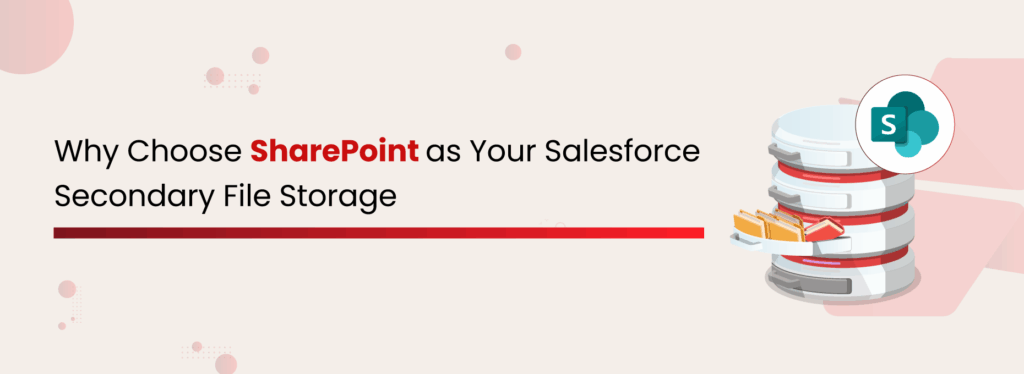
In today’s world of digitalization, businesses often employ various strategic methods to enhance their customer relationships & data management processes. In the pursuit of achieving these goals, companies adopt multiple technology platforms. Salesforce is one such innovative platform that enterprises use to manage their sales, service, and marketing processes, optimizing marketing campaigns, maximizing lead acquisition, minimizing sales cycles, delivering top-grade customer service, and maintaining long-term customer relationships. However, when it comes to document management, there are certain limitations as this is not a part of Salesforce’s core capabilities. This is where SharePoint comes in. When it comes to Salesforce vs SharePoint, the difference is simple: Salesforce handles customer relationships, while SharePoint makes document management scalable and cost-effective. This article provides a comparative analysis to help you determine which platform best suits your organization. Understanding Salesforce and SharePoint CRM and document management go hand-in-hand, but each platform specializes differently. To dive deeper, let’s start by breaking down each and its role in handling enterprise files. What is Microsoft SharePoint? SharePoint is one of the leading document management & storage platforms. Powered by Microsoft, it offers organizations an advanced, highly configurable, and relatively cost-effective document storage & collaboration platform. Through its cloud-based application, SharePoint Online, & the in-house application, SharePoint On-premise, it has a user base of over 250 million worldwide. What is Salesforce? Salesforce is a leading CRM platform that focuses on managing customer relationships and sales processes. While it primarily serves as a CRM, it also provides file storage and management functionality within its platform. This brings us to an important consideration: how does Salesforce compare to optimizing document storage in SharePoint Online for better scalability? Comparative Analysis: SharePoint vs Salesforce Feature Salesforce SharePoint Primary Purpose Customer Relationship Management (CRM) Document Management & Team Collaboration Document Storage Limited storage; upgrades are costly Scalable, flexible, and cost-effective storage Collaboration Collaboration mostly within the CRM context Strong collaboration tools (Teams, Sites, sharing) File Handling Basic file storage, version control are limited Advanced versioning, metadata, and file organization Best Use Case Managing customers, sales, and service processes Managing enterprise documents at scale, collaboration, and compliance Compliance & Security Secured within the Salesforce ecosystem Enterprise-grade compliance (GDPR, HIPAA, retention policies) In short, Salesforce is best for CRM, while optimizing document storage in SharePoint Online gives enterprises the scalability, collaboration, and compliance they need to manage growing volumes of business files effectively. Read More: Benefits of integrating Salesforce and SharePoint Salesforce Customer Portal vs SharePoint When it comes to managing documents and customer interactions, businesses often compare Salesforce Customer Portal vs SharePoint. Files uploaded to Salesforce Customer Portal are stored in Salesforce file storage, which is limited and costly at scale. In contrast, SharePoint Online offers scalable document storage, advanced collaboration, and greater customization options, making it a stronger choice for businesses handling large volumes of files. Read More: Efficient Salesforce Customer Portal File Management Why Choose SharePoint as Secondary Storage to Store Salesforce Files Managing documents using SharePoint is a smart choice considering the powerful capabilities of the tool. SharePoint can easily make your entire document management process organized and efficient. A Slim Wallet Solution As you might know, Salesforce allows a limited volume of files (10 GB) to be stored in its system. Whenever you opt for storage upgrades, the additional costs are significant, as each extra GB costs $5, regardless of the edition. Storing Salesforce files in SharePoint will definitely reduce massive storage costs, allowing teams to work more efficiently without facing storage or performance issues. SharePoint storage includes a base of 1 TB plus an additional 10 GB for each qualifying licensed user. Understand Salesforce File Storage Cost, Full Details Available Get the free Datasheet Organized Document Libraries When you offload Salesforce files to SharePoint, they can be organized into document libraries, like “Customer Contracts” or “Marketing Assets.” For example, instead of all files sitting in Salesforce under a single account object, SharePoint lets you group them into structured folders, assign metadata, and keep things clean. Leveraging SharePoint Tagging When you’re dealing with a vast directory of files, even proper naming conventions might not be enough. That’s where SharePoint tagging becomes invaluable. You can apply metadata tags to documents and content, helping you categorize and organize files based on attributes like keywords, topics, or themes, making them easier to find and manage. Bring Clarity and Control to your Document Organization See How Real-time Collaboration Imagine a sales rep uploads a proposal into Salesforce. By linking it to SharePoint Online, other teams, such as marketing or legal, can co-author the same document in real time through SharePoint without pulling it out of Salesforce. You can keep track of changes with full version history, rollback options, and co-authoring capabilities. Multi-Site Support If your teams are spread across different states, countries, or business branches, SharePoint’s multi-site architecture brings everything together. It centralizes documents from multiple locations into one unified system. This ensures consistent access for everyone, improves collaboration, and gives your organization full visibility into all files. Seamless Integration with Microsoft 365 As part of Microsoft 365, SharePoint allows Salesforce files to connect effortlessly with tools like Word, Excel, Teams, and Outlook. For example, a contract pulled from Salesforce can be updated in Word, and changes sync instantly back to SharePoint. XfilesPro Integrates Salesforce and SharePoint with Ease, Even Without Our Help Download the Application Advanced Compliance & Security With sensitive customer data, compliance is non-negotiable. SharePoint offers next-level compliance with audit trails, eDiscovery, and data loss prevention. By storing Salesforce files in SharePoint, organizations ensure regulatory alignment (HIPAA, GDPR, etc.) while maintaining full visibility and control. How to Integrate Salesforce with SharePoint for Document Management? There are multiple ways to integrate both Salesforce & SharePoint for document management. However, most of the organizations adopt one method among the three below. Files Connect Salesforce Files Connect can be used to set up an integration between both platforms. However, this has certain limitations in terms of features & functionalities. Custom Application Building a custom