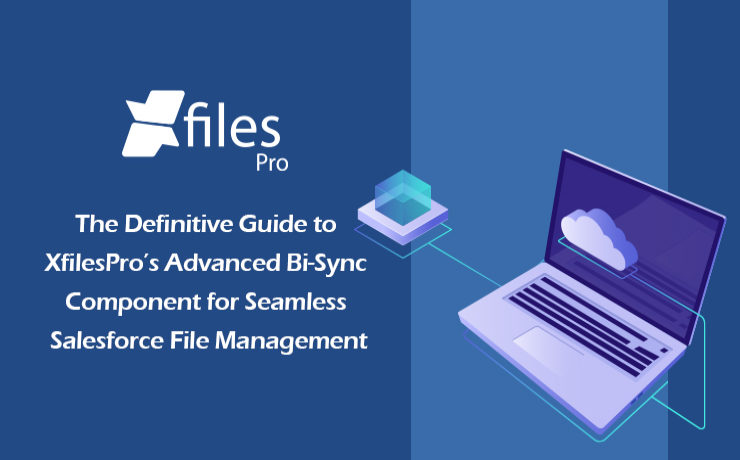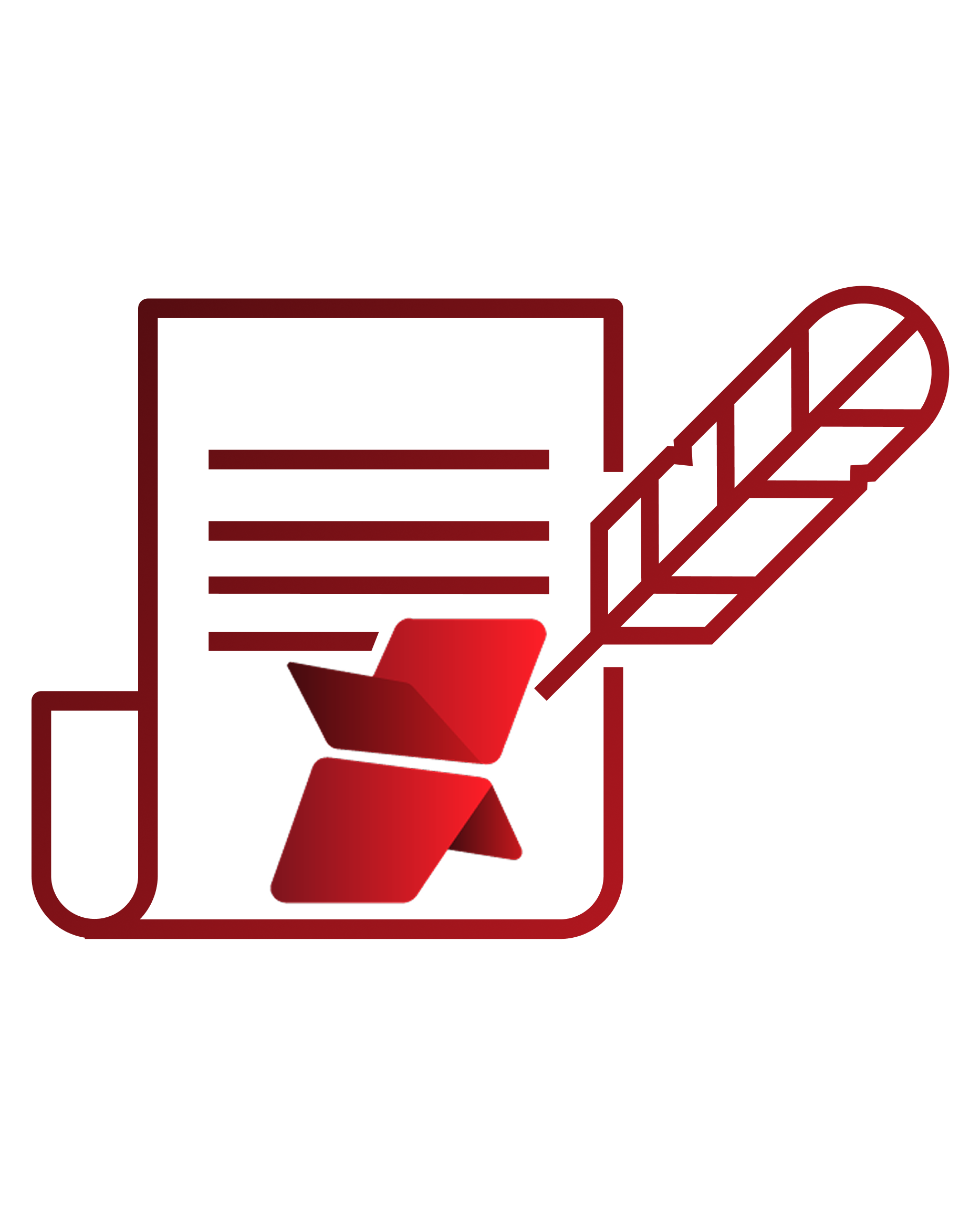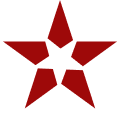AMARLAL
But before we proceed to that, let’s have a quick recap to brush up your knowledge about XfilesPro. As we already highlighted, XfilesPro is an advanced file management & external storage collaboration solution, designed especially keeping Salesforce solutions like Service Cloud, Sales Cloud, Experience Community Cloud, Salesforce Platform, and other custom-made solutions (built on the Force.com platform) in mind.
Now coming to the topic of XfilesPro’s Bi-sync component, it was designed to give the XfilesPro-using Salesforce customers a ‘Lightning Experience’. Similar to the List component, the Bi-sync component is also a kind of related list component that can be added to the record layout. The only difference is that it offers an option to sync files bi-directionally, i.e., both the files dropped directly into the record folder as well as the files present in the external storage can be synced to respective Salesforce records.
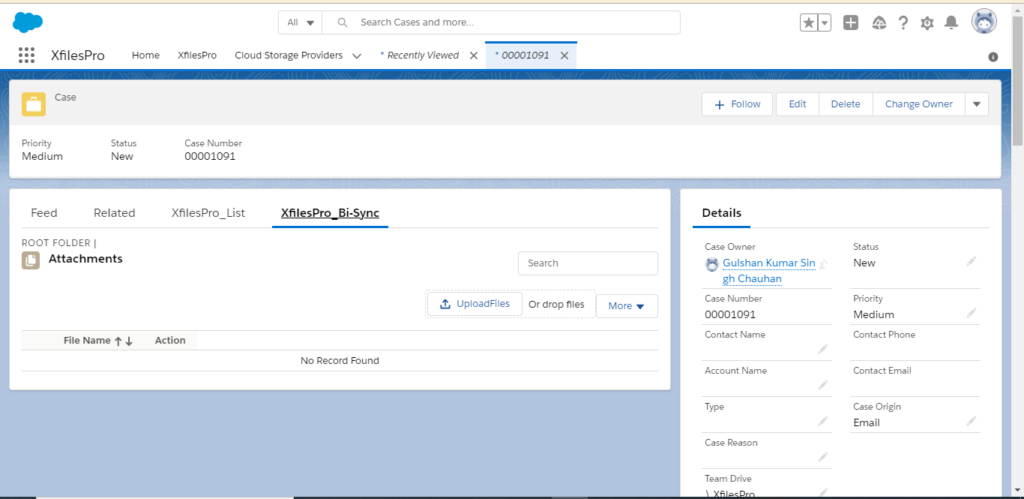
The Bi-sync component offers users an option to navigate into their integrated external storage directly from the Salesforce UI & also allows them to preview the migrated files (actually in the external storage) from the Salesforce UI itself. Like the List component, Bi-sync component also saves up the internal Salesforce file storage by directly moving the uploaded Salesforce files to the respective external storage.
Folder Management Capabilities:
Create Folders
First of all, the Bi-sync component of XfilesPro lets the users easily create one or more sub-folders, inside the primary record folder, which allows them to maintain the Salesforce files separately. For this they simply have to click the adjoining button, enter the desired name & the new folder will be created.
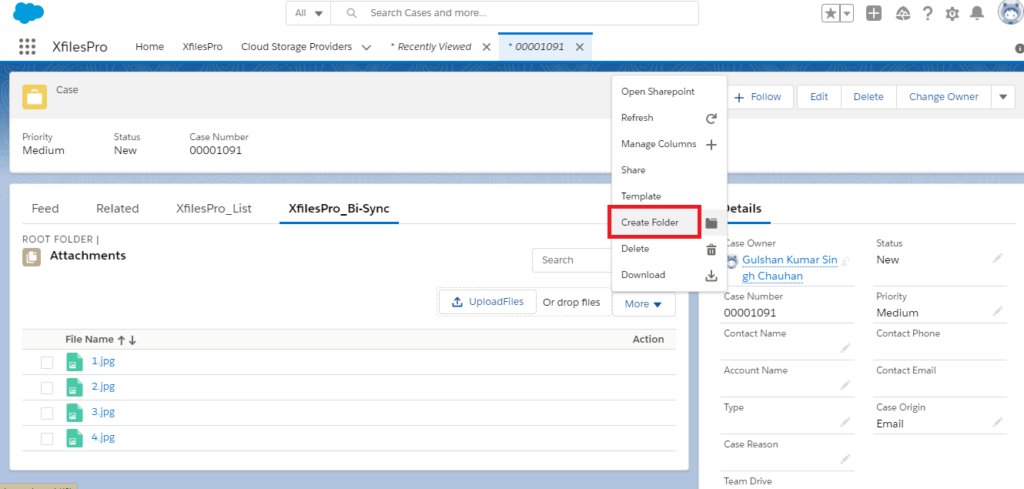
Rename Folders
With the Bi-sync component of XfilesPro, it’s also very easy to change the names of the already-existing folders in the console. For this users simply have to choose the specific folder that they want to rename and click on the button after which they have to enter the updated name in the prompt and click on ‘Save’. On the main console, the folder will now appear with the updated name.
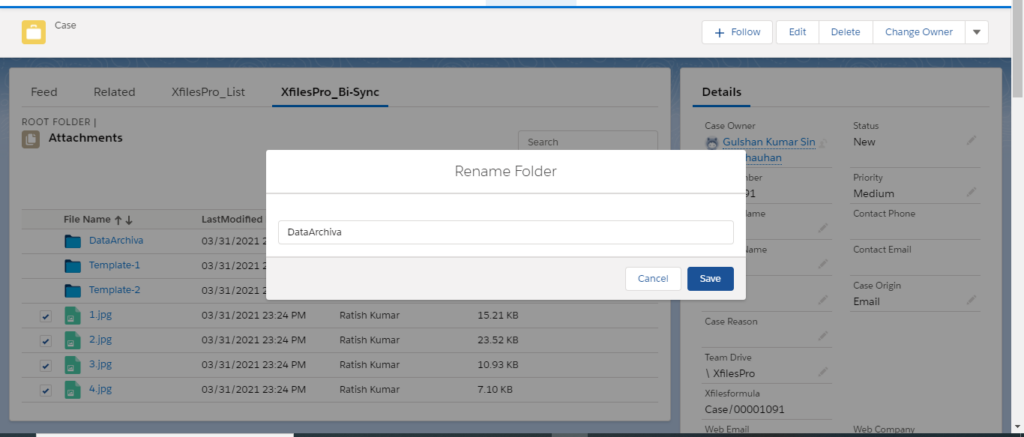
Delete Folders
Not only adding & renaming, even deleting folders is extremely simple when using the Bi-sync component of XfilesPro. Users just have to click the Delete button next to the folder and the selected folder will be permanently deleted from the Salesforce console.
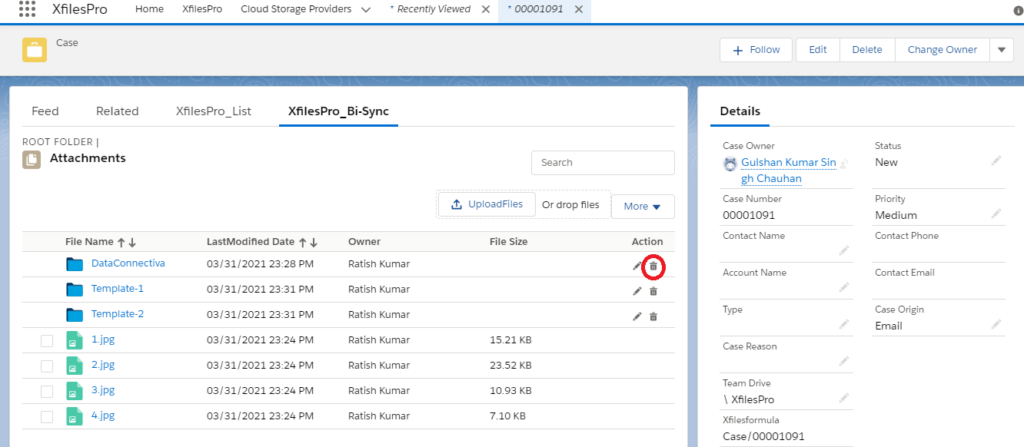
Search Files & Folders
When using the Bi-sync component of XfilesPro, users also have the option to search for specific Salesforce files & folders. They can do so by simply putting the name of the file or folder they want to locate in the search tab and the file will promptly appear on the console.
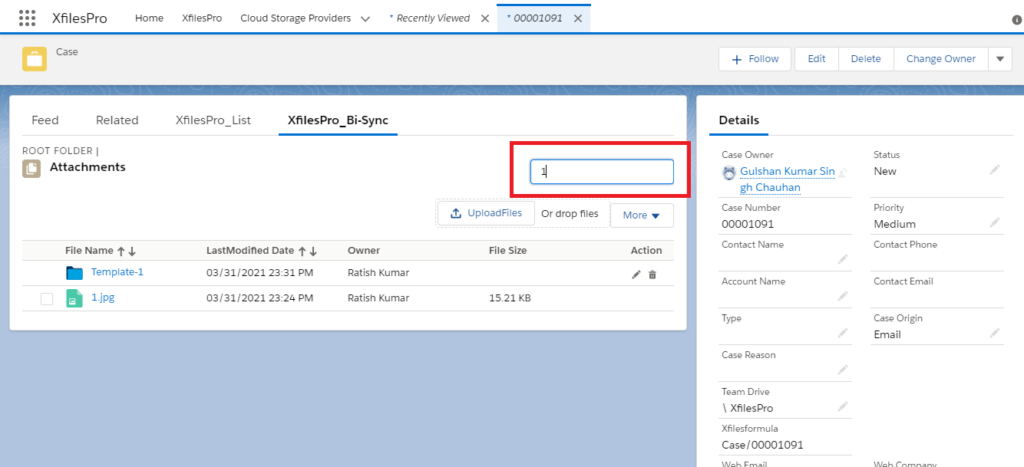
Template Features
Another interesting functionality in the Bi-sync component of XfilesPro is the way it lets users design templatized folder designs for specific records in the Salesforce UI. XfilesPro users can easily create a predefined set of folders for every record under the particular Salesforce object. For this users just have to choose the record under which they want to add the folders, approve the action & the folders will be added under the selected Salesforce record.
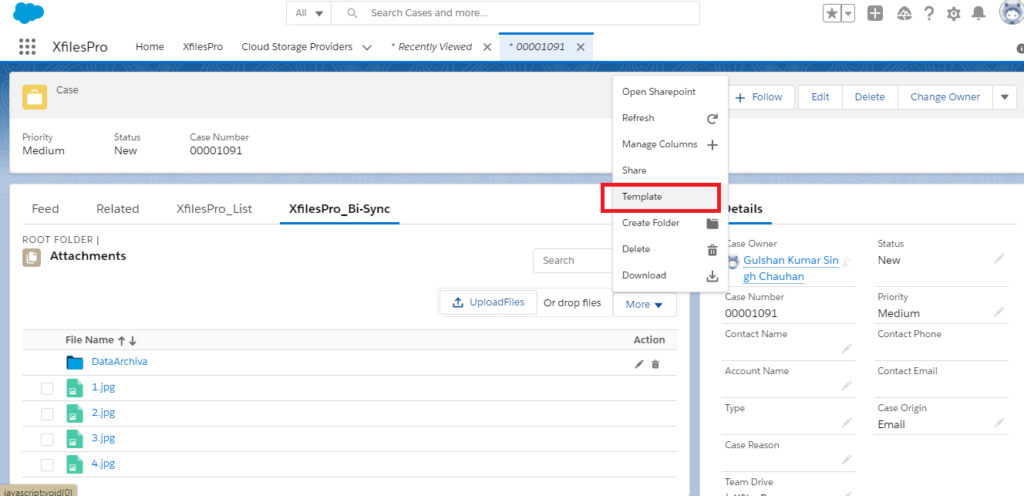
Mass Upload in Sub-folder
After creating sub-folders in the Salesforce record, the users of XfilesPro’s Bi-sync component can also upload multiple Salesforce files/attachments to those sub-folders in just one click.
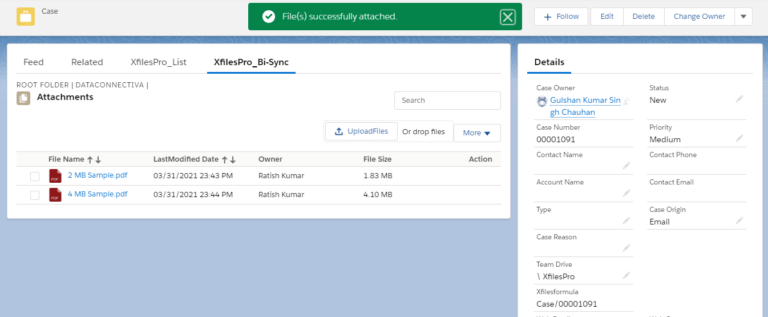
Other Actions in Sub-folder
And not only uploading, a plethora of different actions can be performed on the sub-folders created in the Bi-sync component of XfilesPro. These actions include managing columns in the sub-folders, sharing those sub-folders, creating templates in those sub-folders (explained above), deleting them, downloading them and even creating more sub-folders in those sub-folders.