XfilesPro now supports Bidirectional components for SharePoint

In our previous release, we introduced SharePoint as an external storage option for XfilesPro users. This means Salesforce customers can easily upload files to SharePoint using XfilesPro with seamless integration & collaboration. This will not only reduce significant file storage costs but also allow you to manage your Salesforce files stored in the remote storage without affecting the user experience. Since we introduced SharePoint as an external storage option, we have been working on adding more features for this integration. Recently we made XfilesPro’s bidirectional sync feature enabled for SharePoint in our latest release 5.2. Now Salesforce customers who are using XfilesPro to store and collaborate their files and attachments in SharePoint can use this newly launched feature to drive superior user experience. With the new bidirectional component support, users can manage all their files stored in SharePoint directly from their Salesforce UI. So, as an end-user, you don’t need to worry about the file location since you can see it right within your Salesforce UI. This feature will work for both Lightning & Classic users. For Lightning For Classic Widely recognized as the best external file storage solution for Salesforce, XfilesPro connects Salesforce CRM with a wide range of Cloud (AWS, Google Drive, Team Drive, SharePoint, OneDrive, Dropbox) & On-premise (SMB, FILE, Windows Share) storage systems for easy & cost-effective external file storage. The application has a customer base of 200+ from multiple industries including financial, healthcare & life science, manufacturing, insurance, law, sports, retail, marketing, high-tech, real-estate, etc. Get in touch with us to start an XfilesPro 15-Day FREE trial. AMARLAL
XfilesPro Spring’20 Release is now LIVE in the AppExchange
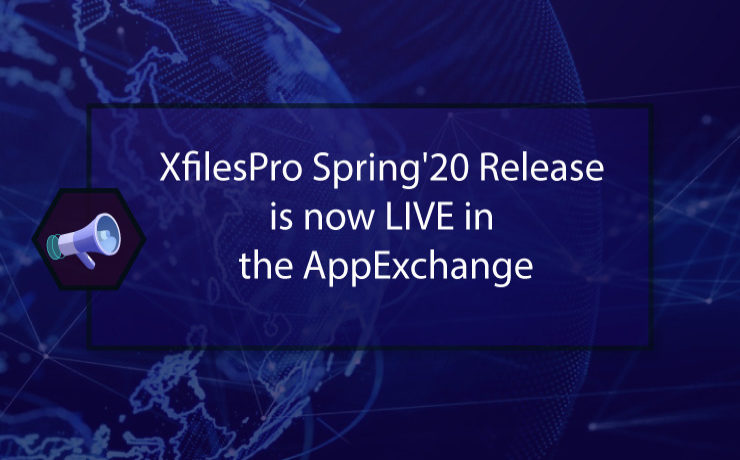
XfilesPro Spring ’20 (Version 5.0) release is now live with the most awaited feature of SharePoint integration. Salesforce users can now move files from Salesforce to SharePoint using XfilesPro with seamless integration & collaboration. The release primarily focused on SharePoint integration with Salesforce for XfilesPro along with varied other new features. With this new storage addition, XfilesPro now supports over 7 external Cloud & On-premise storage systems. Here is a sneak peek of the latest release. More Info: XfilesPro now supports SharePoint for Salesforce external file storage New Features SharePoint Storage Provider We have introduced a New Provider – SharePoint which supports List Component and supports file upload till 1.5GB. Amazon Bi-Sync component Supports Bi-directional components for Amazon S3 in Classic and Lightning. XfilesPro users can manage the files stored in AWS directly from their Salesforce CRM. Lightning Classic Enhancement of Existing Features Amazon S3 Large File size Upload Now using XfilesPro components, files of size 25GB+ can be uploaded to Amazon S3. Unmapping Functionality for Google Drive XfilesPro now supports folder unmapping for Google Drive users, if the user has wrongly mapped a folder or wants to modify the already mapped folders. Google Drive Large File size Upload Now using XfilesPro components, users can upload files up to 8GB to Google Drive. OneDrive Large File size Upload Now using XfilesPro components, users can upload files up to 1.5GB to OneDrive. Email-To-Case for One Drive Any attachments coming to your Salesforce system from email-to-case will be automatically stored in OneDrive (if you are using OneDrive for remote file storage) with XfilesPro’s inbuilt functionality till attachment size of 3 MB. Share feature for Team Drive Introduced Share & Public Link feature for Team Drive. With over 200 customers worldwide, XfilesPro has now over 300K+ licensed users across 15+ industries. Using the application, Salesforce users are seamlessly uploading Salesforce files to their preferred external Cloud/On-premise storage system without impacting the user experience in order to reduce their file storage costs driving seamless integration & collaboration. Check the App here. AMARLAL
XfilesPro now supports SharePoint for Salesforce external file storage
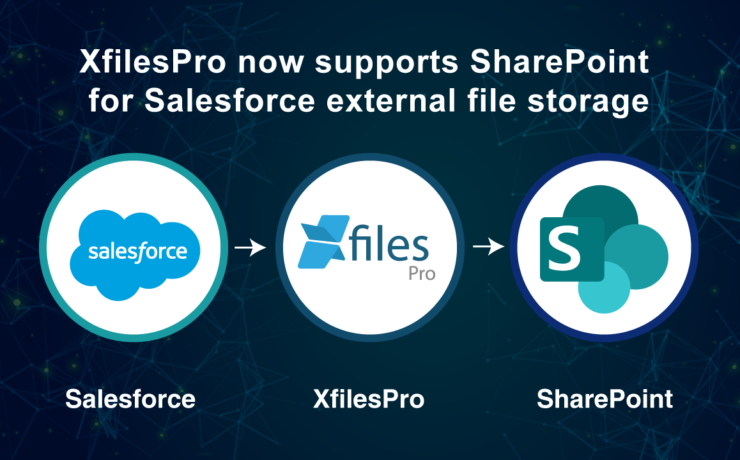
XfilesPro has added SharePoint as an external Cloud storage option for Salesforce users. Now Salesforce users can upload files & attachments to SharePoint without impacting the user experience in order to reduce file storage costs with seamless integration & collaboration. As a leading external file storage & collaboration solution in the AppExchange for Salesforce, XfilesPro is being used by over 200 companies from varied industries. With the addition of SharePoint, the application now supports 5 Cloud storage systems including AWS, Google, Dropbox, OneDrive & SharePoint. Apart from this, XfilesPro also supports multiple On-premise storage systems such as SMB Windows Share, FTP & FILE. Limited file storage & high recurring storage costs have been a huge challenge for Salesforce customers. With XfilesPro, Salesforce files and email attachments of any size can be stored in external storage systems automatically without affecting the user experience. This results in storage cost savings and improved performance. SharePoint has a huge user base of over 100 million users worldwide, with an average of 20,000 new users added each day; it is used by over 78% of Fortune 500 companies. Looking at the demand, we have added SharePoint in our upcoming release. With its impeccable capabilities such as customized folder hierarchy, file import/export, templatize folder structure, file sharing, multi-file upload, and many more, XfilesPro has been the first choice document management solution for Salesforce. We have successfully implemented the application in 15+ industries including BFSI, Manufacturing, Healthcare, Hi-Tech, Non-Profits, Education, Law, Retail & Ecommerce. XfilesPro now also supports the Salesforce Professional Edition. Get in touch with us for more info. If you want to store your Salesforce files & attachments in SharePoint, please Request a DEMO now. ALSO READ: A Look at XfilesPro’s Top Features & Benefits – Your Solution for Limited Salesforce File Storage Challenges AMARLAL
A Look at XfilesPro’s Top Features & Benefits – Your Solution for Limited Salesforce File Storage Challenges
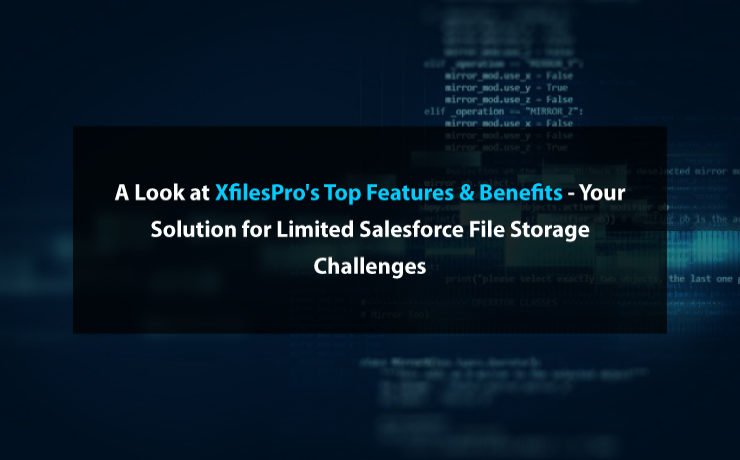
Josh was running a law firm in Seattle, USA and was dealing with a lot of clients. He was quite popular as he was a specialist in offering legal services. He was dealing with a lot of legal cases, documents, and files, which required a powerful system to manage. One fine day, he decided to go for Salesforce as his business was rapidly growing and he was getting more and more clients. Everything was perfect. His efficiency in managing clients has significantly increased. He could now save a lot of time. All thanks to his new Salesforce system. However, he started realizing that the files and email attachments that he is dealing with are taking up a lot of file storage space & he would certainly run out of file storage space in his Salesforce Org. Being a small business owner, going for additional storage space was expensive for him considering the high storage costs. That was some challenge. He didn\’t want to move out of Salesforce as the system really helped him achieve greater success with a 2x productivity growth. This is not only Josh\’s story. There are many organizations that face similar challenges related to Salesforce file storage. Well… Josh was smart enough to look for potential solutions. He looked into the AppExchange. There he discovered XfilesPro. He did his research. Checked the app. Installed & tried a free trial. He was highly impressed & convinced. He quickly got in touch with the XfilesPro support team and wanted them to help him move all his Salesforce files externally in Google Drive with seamless integration & collaboration. Boom. Within less than a day, he got the solution for all his challenges. Now Josh is back to his routine work without worrying about the storage. As the #1 external file storage & collaboration solution for Salesforce, XfilesPro helped 200+ Salesforce customers like Josh efficiently manage their file storage problems and save high on additional storage costs. The application is highly customizable, admin-friendly & works well with Sales Cloud, Service Cloud, Community Cloud, Salesforce Platform, etc. More than just helping them save costs, the application has a nutshell of innovative features and gamut of benefits which makes it distinctive. Let\’s have a sneak peek of them. XfilesPro Features External Cloud/On-premise Storage Support Cloud: AWS, Google Drive, OneDrive, Dropbox On-premise: SMB Windows Share, FTP, FILE Customized Folder Hierarchy The remote storage folder structure can be customized based on object relations. File Management Files can be directly stored in the external storage & managed from the CRM. Templatized Folder Structure Automatic multiple folder creation during each record based on the template. File Export/Import Initial file migration from Salesforce to external storage can be done using \’Export\’ & can be also linked to the Salesforce system using \’Import\’. Bidirectional Sync Manage remote storage files directly from Salesforce. External File Sharing File URLs can be shared via Email with external users who are out of your Salesforce system in order to enable them to preview and download files. Recycle Bin for Deleted Files Any deleted files can be placed in Recycle Bin for future restore. Handling Email Attachments Attachments received through Emails can be automatically moved to external storage. Drag-and-Drop & Multi-file upload Upload one or multiple files at a time by either choosing Drag-and-Drop or selecting files. XfilesPro Benefits Here are some of the top XfilesPro application benefits. File Storage Cost Savings Seamless File Collaboration Multiple External Storage Support Secure File Transfer No Limit – File Size & Volume Unaffected User-experience Easy External File Sharing Lightning & Salesforce1 Support Recycle bin for Deleted Files XfilesPro is a leader in offering external file storage & collaboration solutions for Salesforce, helping multiple industries manage their Salesforce files and attachments. Many top industries including BFSI, Government & Public sector, Manufacturing, Education, Healthcare & Life science, Hi-tech, Non-profits, Legal, etc. have successfully used XfilesPro. So, what are you waiting for? Start your free trial now. For more info please request a demo. Check XfilesPro in the AppExchange. AMARLAL
blog
AMARLAL
XfilesPro’s Latest Version 4.29 is Now Available in the AppExchange
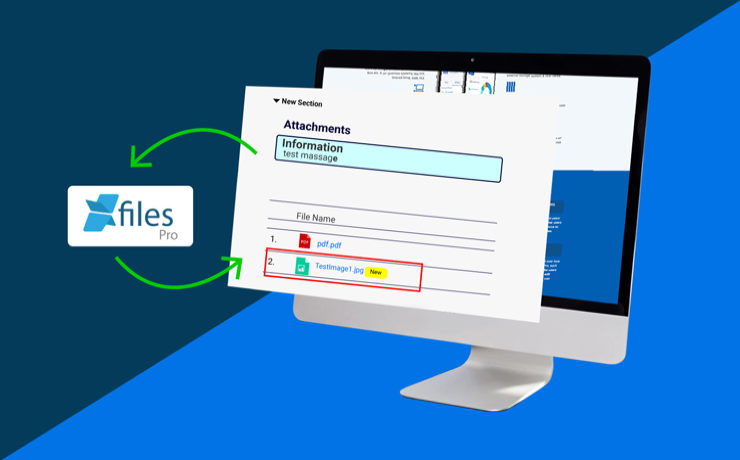
XfilesPro has released the latest version 4.29 of the application. The newest version of the #1 external file storage solution for Salesforce is now generally available for all the new as well as current users. The release primarily focused to add new & enhance current features for Amazon S3 in order to offer the users a great experience. Some of the notable new features are; Displaying an information message on the upload button and on the XfilesPro Component: Admin can put any necessary information message for the users. This message can be viewed on the XfilesPro List Component and on the hover of the ‘Upload Files‘ button nAmazon Accelerator: In order to increase the speed of the file uploading process, XfilesPro has added a new feature called Amazon Accelerator. n Upload File Size: As per the latest version, the upload file size has been increased from 300MB to 5GB. Now users can upload files of sizes up to 5GB in S3. New File Indication: With this new feature, users will get a notification each time a new file is uploaded with a ‘new’ logo beside the file. Notes column: As per this new feature, if an internal comment needs to be added to the particular file, a new column will be added to add comments. Auditing Activity: Admin will get an audit report whenever a user does any action on the file including upload, download, delete, preview, add notes, share files, etc. Email To Case: With the new release, now XfilesPro supports Email-to-Case files up to size 18.5MB. File Versions: If a user uploads the same file multiple times, then the file will be saved as Version 2. A column in the XfilesPro Component will be added to show the Version no. File Size Display: File size will be displayed on the XfilesPro Component. With over 200 customers worldwide, XfilesPro has now over 300K+ licensed users across 10+ industries. Using the application, Salesforce users are seamlessly uploading Salesforce files to their preferred external Cloud/On-premise storage system such as S3, Google Drive, One Drive, Dropbox without impacting the user experience in order to reduce their file storage costs driving seamless integration & collaboration. Check the App here: https://appexchange.salesforce.com/appxListingDetail?listingId=a0N30000008YbzMEAS AMARLAL
In 2020, Get Rid of High Salesforce File Storage Costs with XfilesPro

We have together completed another lap around the sun & entered into a new year as well as a new decade. 2020 is going to be decisive for fast-growing enterprises as this year will set the platform for them in order to help them accelerate their journey from where they are now to where they want to be after a decade. 2020 has a lot to offer to Salesforce and it’s ecosystem. The future journey is going to be epic & as a Salesforce customer, you will be enabled with cutting-edge technological innovations. Salesforce has been helping enterprises transform their business and offers them the fastest and most comprehensive way to put their customers at the center of everything they do. In the last few years, Salesforce users have encountered some sort of challenges when it comes to their file storage usage & costs. Of late, they have discovered new ways to get rid of that also. However, XfilesPro has been the most preferred & effective solution for most of the leading Salesforce customers. With its amazing features, intuitive functionalities, high level of scalability & customizability; XfilesPro helped businesses of all nature & size store all their Salesforce files in any external Cloud or On-premise storage system without impacting the user experience. This helped them manage Salesforce file storage usage & reduce Salesforce file storage costs driving seamless integration & collaboration. As a Salesforce admin, you might be often asking yourself; Is it easy to manage file usage? Can I store our Salesforce files externally with seamless collaboration & integration? Can I save recurring file storage costs? Yes, yes, and yes. Want to know how? Check these slides below to know more about XfilesPro, it’s features, benefits, and use cases. For more info, please Schedule a Demo now! AMARLAL
Integration of Salesforce with Google Suite
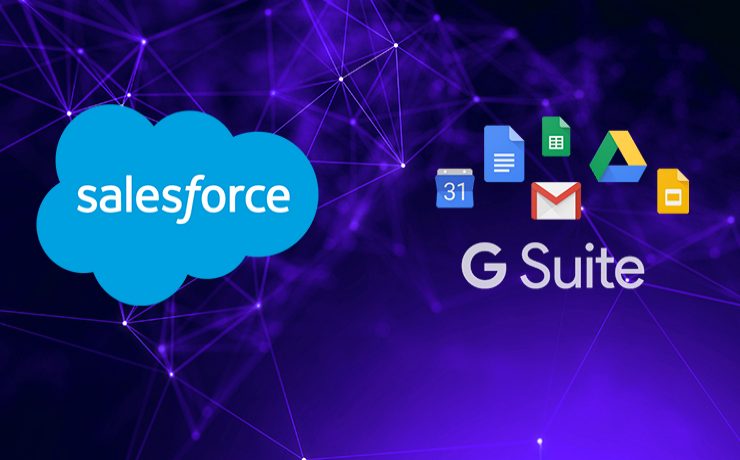
n n n nnLast year, when Salesforce announced a strategic partnership with Google, two of the world’s most innovative enterprises joined hands. In a year, both the tech giants have developed that relationship and extended to help other businesses connect to their customers in innovative ways. n Among an extensive range of facets to the partnership, there are few notable integrations that a Salesforce user can do with his Google account in order to improve productivity and save time. Let’s have a sneak peek of some of the most common integrations. n Salesforce & Gmail n A Salesforce user can integrate their Salesforce account with Gmail. Known as Lightning for Gmail, an admin needs to enable the integration & users need to install a Chrome extension. Salesforce Gmail integration will result in higher Salesforce adoption as most of the users are familiar with Gmail. n Salesforce Contacts & Google Contacts nA Salesforce user can sync all his Salesforce Contacts & Google Contacts. This is a server-side integration & needs to be done by the admin. Salesforce Contacts with matching filter criteria can be synced with Google Contacts. This is called Salesforce Sync. Similarly, Google Contacts can also be synced with Salesforce Contacts. nnSalesforce Events & Google Calendar nnSame as Contact Sync, a Salesforce user can sync his Salesforce Events with Google Calendar. This is also a component of Lightning Sync. Admin needs to do a common configuration to integrate current & future Google Calendar meetings with Salesforce Events. When a Salesforce user links Google Calendar event to a Salesforce record, the event will appear in the Salesforce record’s Activity Lightning Page component. n Salesforce Data & Google Sheets n Salesforce users can now integrate their Salesforce data with Google sheets. Google sheet has Salesforce as one of the data sources now. By using any connector this can be performed. This integration will help Salesforce users apply additional analytics & fetch reports. Executive level presentations can embed Sheets visualization of Salesforce data in Google Slides. nSalesforce Files & Google DrivennLike data, Salesforce files can be integrated with Google Drive. This can be done using connectors. Salesforce offers limited storage and additional storage cost is expensive. Salesforce users can use higher Google Drive Storage to store a huge number of files and attachments. XfilesPro is the best solution for Salesforce users to integrate their Salesforce account with Google Drive for file storage. n Also Read: Why choose XfilesPro for Salesforce external file storage in Google Drive? n What is XfilesPro? n XfilesPro is a next-gen Salesforce external file storage solution that helps Salesforce users store & collaborates all their files & attachments of any size in any kind of external storage system including AWS, Google, OneDrive, Dropbox, etc. With XfilesPro in place, Salesforce users can save high storage costs. The application is highly customizable, admin-friendly & works well with Sales Cloud, Service Cloud, Community Cloud, Salesforce Platform, etc. n Check the App here. n To know more about how you XfilesPro can help you integrate your Salesforce account with Google Drive for seamless file storage & collaboration without impacting the user experience, please get in touch with our team. nn n n n AMARLAL
Highlights of the Webinar on Salesforce File Storage
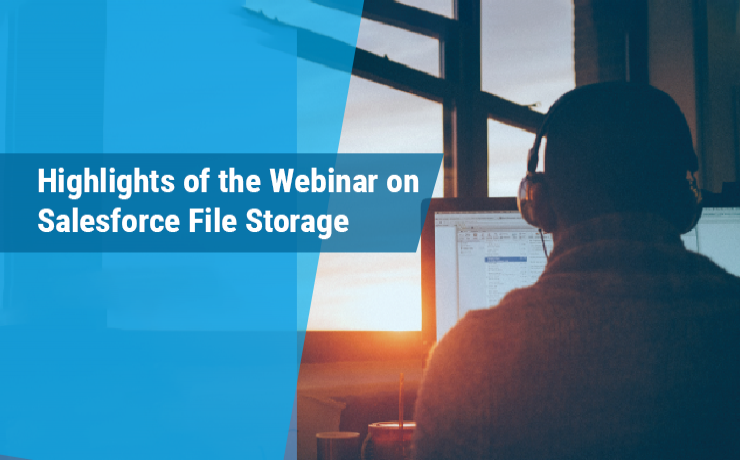
n n n n We would like to thank you for attending our latest webinar on Salesforce file storage titled “The Art of Managing Salesforce File Storage Cost-effectively”. It was a pleasure hosting so many of you and we firmly believe the information that we shared during the session was informative. By now you must have got a full recap of the webinar along with other assets in your email from our support team. For those who missed the webinar this time, nothing to worry. We are going to give you all the highlights of the webinar here in this post. n The speakers of the webinar were Harish, Rachana & Nandakumar who are the core team members of XfilesPro. Harish started the webinar by giving an overview of Salesforce file storage and addressing the current challenges faced by most of the Salesforce customers when it comes to Salesforce file storage. As Salesforce offered additional storage cost is very high, most of the enterprises look for alternative strategies in order to manage their files and attachments. Storing Salesforce files in external storage systems is one of the best strategies which many of us consider. But, what about other related challenges with this including file accessibility, integration, collaboration, etc.? There comes XfilesPro. n Rachana, who is the Customer Success Manager of XfilesPro introduced the application and briefly talked about how it is efficiently addressing Salesforce file storage challenges with its unique features and capabilities. Salesforce customers can use XfilesPro to store & collaborate unlimited files in any external storage systems (Cloud/On-premise) with seamless integration & collaboration. She also talked about a couple of awesome real use cases of our current customers and how XfilesPro helped them save huge file storage costs. n During the closing minutes of the webinar, Harish took us on a short drive into the top XfilesPro features and benefits and explained how XfilesPro has mastered the art of Salesforce file storage management cost-effectively. Today, XfilesPro has a strong customer base with over 100 customers spanning over every industry. n Thank you again for joining the webinar & making it a huge success. We will be shortly going to announce our next webinar date and title of this webinar series on Salesforce file storage. Please follow us on our social channels to get all the updates about the upcoming webinar. n You can have a look at the webinar recording here & can download the webinar deck here. n If you have similar challenges, please schedule a demo with our team today. nn n n n AMARLAL
Webinar: The Art of Managing Salesforce File Storage Cost-effectively
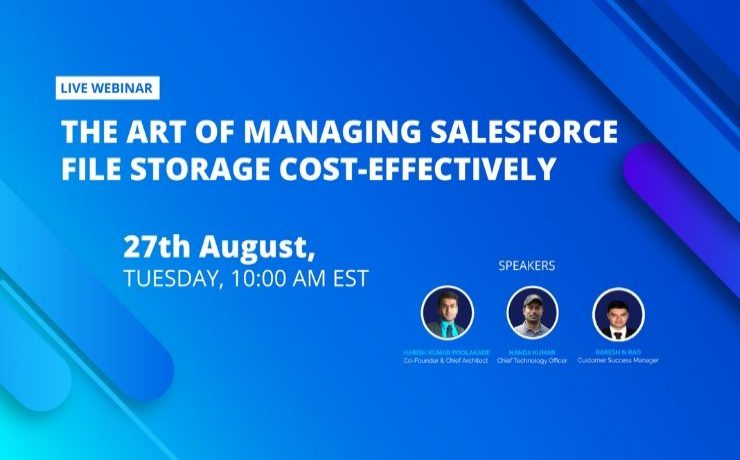
We are all set to begin our most-awaited series of webinars on Salesforce file storage. The request for this webinar series was at the peak after our successful webinar series on Salesforce data storage. In our upcoming webinar, we are going to have a deep dive into Salesforce file storage challenges and best-in-class tips and tricks to overcome them. If you are a Salesforce CRM user, there are high chances of you dealing with a lot of files & attachments. With time & growing business, enterprises add more number of users and also start using Salesforce more extensively. This will accumulate a huge volume of files & attachments. There will be a time when this will hit the file storage cap. How to deal with this? Deleting files which you don’t need? Does that sound practical? It doesn’t & it won’t work on a long-run. We often see enterprises want to use external storage systems for their Salesforce file storage. Is it that easy? Actually, it is. However, storing & collaborating Salesforce files in any external storage system needs a secure setting with a strategic approach. You need to execute a seamless integration between your Salesforce system & desired external storage. All these needs expertise along with highest technical skills. Well, this is your opportunity. This 30 minutes action-packed webinar will help you understand the best strategy on how to manage your Salesforce file storage by securely shifting all your files & attachments to an external system without impacting the user experience. Hosted by team XfilesPro, the webinar will talk about best practices of Salesforce file storage & collaboration in an external storage system including both Cloud & On-Prem. You will also see how to integrate Salesforce-AWS, Salesforce-Google, Salesforce-OneDrive, Salesforce-Dropbox, Salesforce-Any On-Prem Storage System for seamless external file storage with a purpose to reduce high file storage costs. Being the most trusted external file storage & collaboration solution for Salesforce, XfilesPro has been the #1 solution for quite a long time now. Salesforce customers from varied industries & of different sizes are using XfilesPro for their file management & saving huge storage costs. To know more, please check XfilesPro AppExchange Page. Webinar Details Title: The Art of Managing Salesforce File Storage Cost-effectively Date: 27th August 2019, Tuesday Time: 10:00 AM EST Duration: 30 Minutes Our webinars are usually housefull. Don’t get left behind. Register your spot now. Register Here We will share the webinar recording & other resources to the registered members. AMARLAL