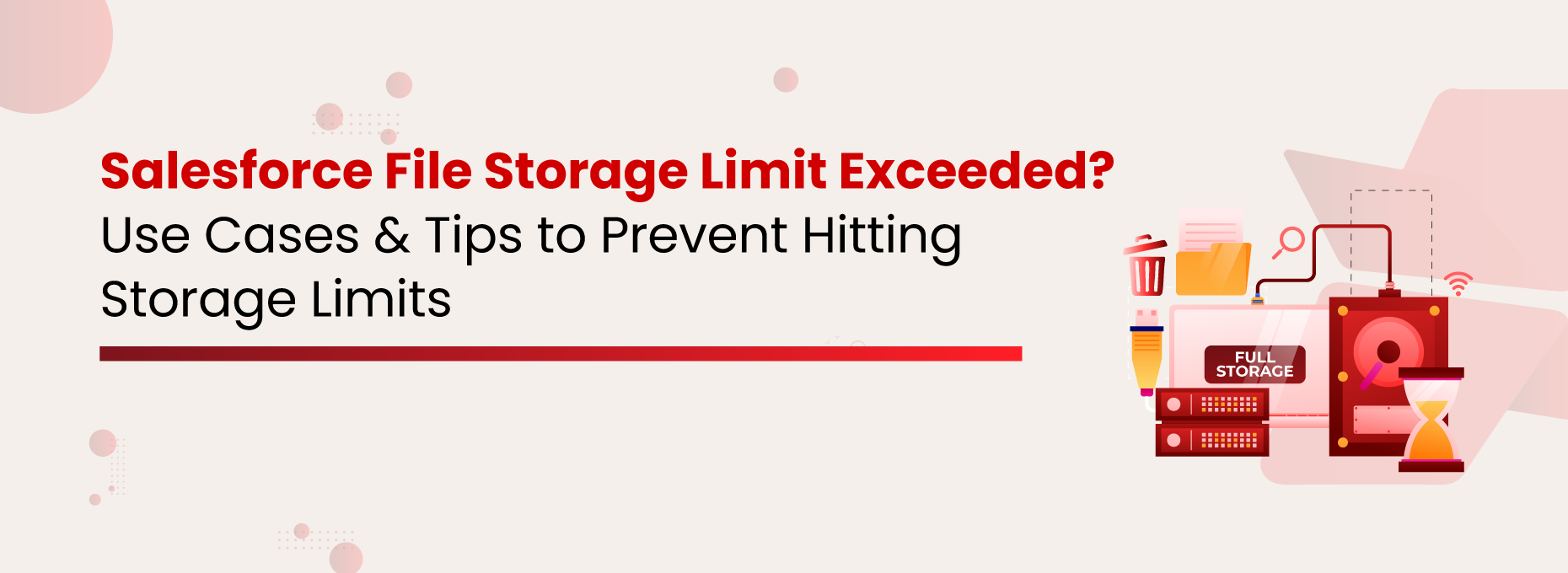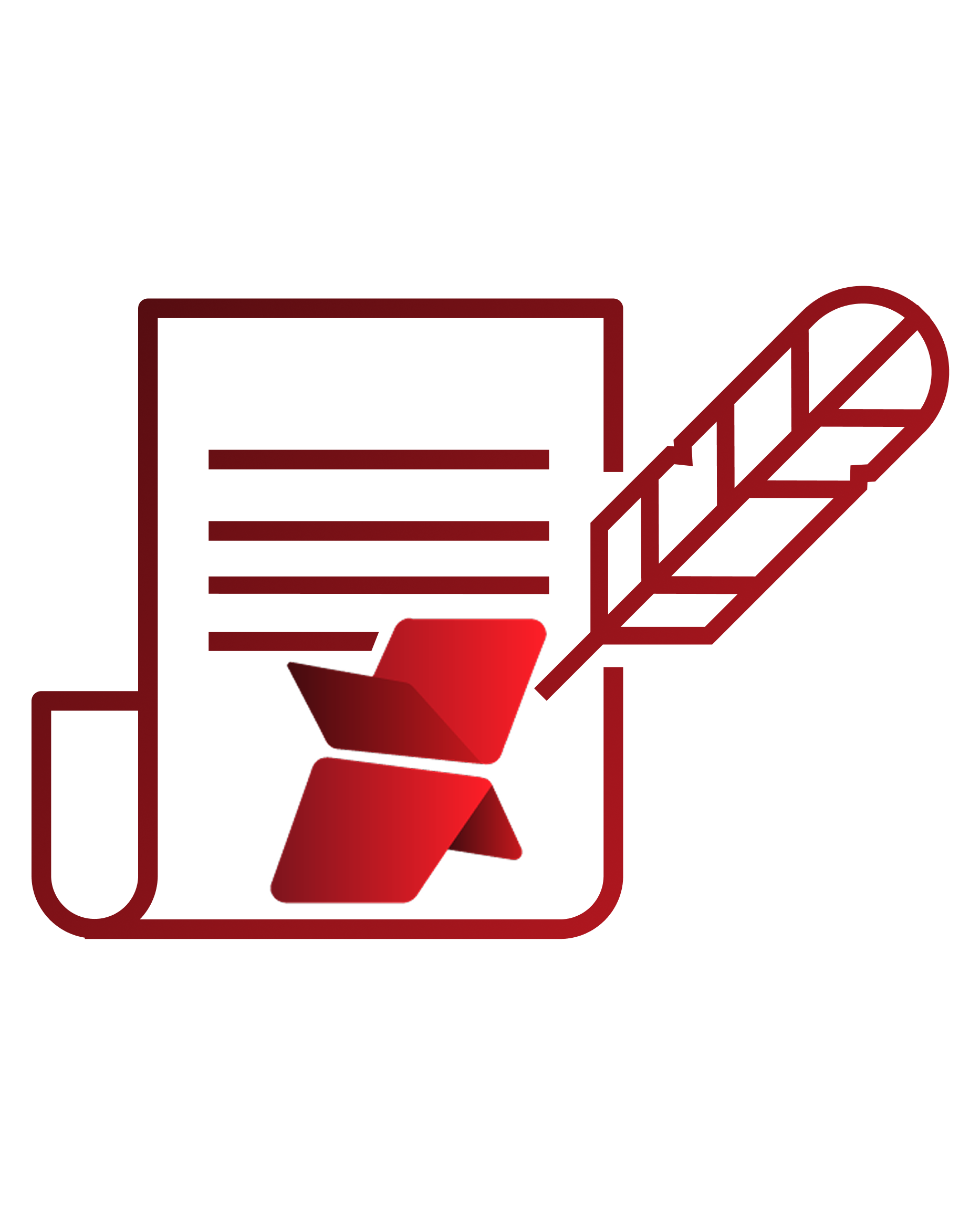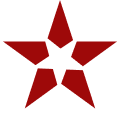Poornima G
In today’s world, where businesses are becoming multifarious, customers are demanding personalized services. To consistently meet evolving customer demands & stay ahead of competitors, technology adoption at an early stage is elemental.
Salesforce, being the #1 CRM in the world, has been embraced by thousands of businesses around the globe to drive innovation & digital transformation. Maintaining separate files and accounts for each customer enables personalized experiences, but it also leads to a rapid buildup of data within Salesforce. As a result, Salesforce file storage limits are exceeded for most businesses within the first two years.
Managing this growing volume of files becomes increasingly complex, often causing performance issues, rising costs, and administrative headaches.
We will highlight a few common industry use cases where businesses found it difficult to manage a sheer number of files in Salesforce. We will also discuss the strategies they implemented to optimize their Salesforce file storage to prevent hitting their storage limits. Before discussing the Salesforce file storage challenges & solutions, let’s have a look at how much file storage space you get in Salesforce.
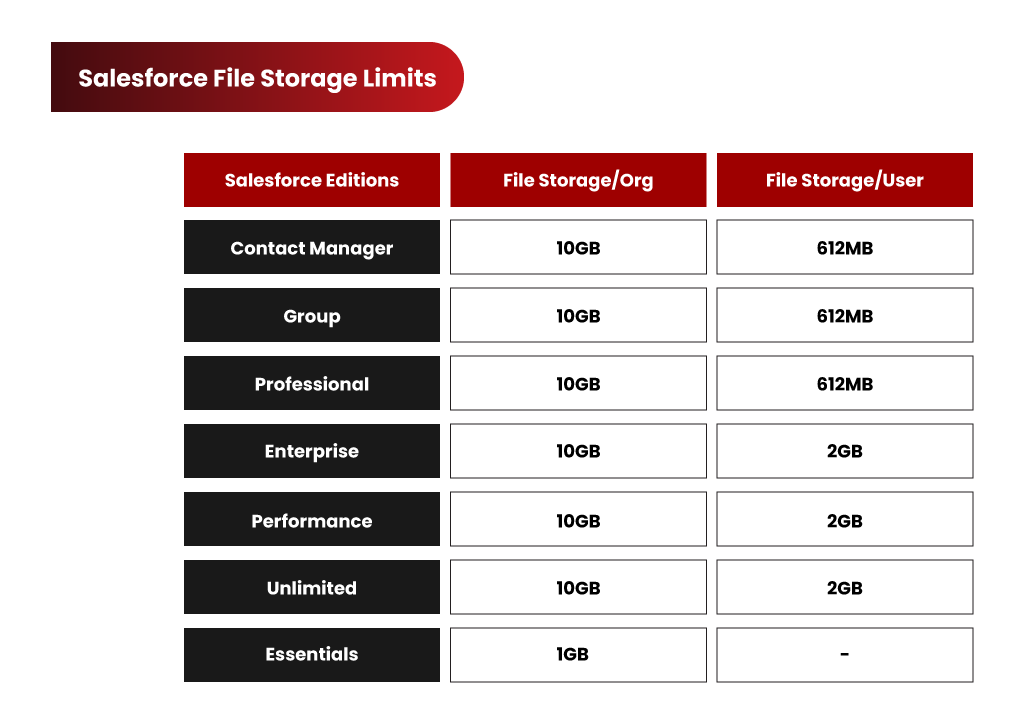
What are the Different Types of Storage in Salesforce?
Salesforce classifies storage into three key categories: Data Storage, File Storage, and Big Objects – each playing a crucial role in managing business data efficiently.
- Data Storage: This is where Salesforce stores records from standard and custom objects like Accounts, Contacts, Leads, and Cases. As businesses scale, the increasing volume of records can quickly consume available storage.
- File Storage: This category is dedicated to attachments, Salesforce Files, Chatter files, and documents. While essential for document management, Salesforce’s file storage limits can make handling large volumes of files a challenge.
- Big Objects: Designed for massive datasets, Big Objects enable businesses to store and manage billions of records without affecting CRM performance. They are ideal for archiving historical data, system logs, and large-scale records that need long-term retention.
Handling data and file storage in Salesforce is completely different. Let’s understand Salesforce file storage, what contributes to it, and the key factors to consider when managing it.
The Salesforce Files (Formerly Chatter Files)
Before Salesforce Files, there were the Chatter Files. Chatter is majorly focused on enabling users to collaborate seamlessly and enabling easier cooperation through a social enterprise environment.
Files are an intrinsic part of document collaboration; hence, Salesforce files integrate Chatter with Salesforce CRM Content and allow users to access and share the files stored there. Using the Salesforce files, individuals can upload files privately until they have decided to share them. They can also subscribe to files and get notified when a file has been updated.
The process of sharing can be done in the following ways:
- Sharing with an individual.
- Sharing with the existing groups of people inside Salesforce.
- Sharing with a link.
- By indirectly attaching a Salesforce file to the Chatter feed of a record, as mentioned previously.
The Salesforce documentation states that you also have control over the access permissions. Files in Chatter can be:
- Completely private – No access at all.
- Shared with viewer permissions – Viewer permission to access.
- Editable by collaborators – Collaborator.
- Fully shared – With the owner.
Salesforce CRM Content
This option is often used to store marketing materials or support-related documents. It allows you to store templates, standard marketing collaterals, and corporate files that sales or support teams can use when interacting with customers. Team members can easily customize these templates and use them per their requirements. Additionally, you can be part of multiple libraries and access them through the Libraries tab.
This is not it, you can also see them under the Salesforce Files tab. Users can also attach a file stored in a Library directly to the Chatter Feed of a record. One drawback that can be registered here is that you cannot have nested folders. Each Library will be like a flat folder in which you are not allowed to have sub-folders.
The Salesforce Attachments
The Documents
This is where you can store web resources like logos, HTML banners, and also Visualforce materials. These are generally such resources, which you plan on using for email campaigns, and also for any images that are to be used in a template.
How to Check Your Salesforce Storage Space?
- Go to Setup.
- In the Quick Find box, type Storage Usage.
- Click on Storage Usage.
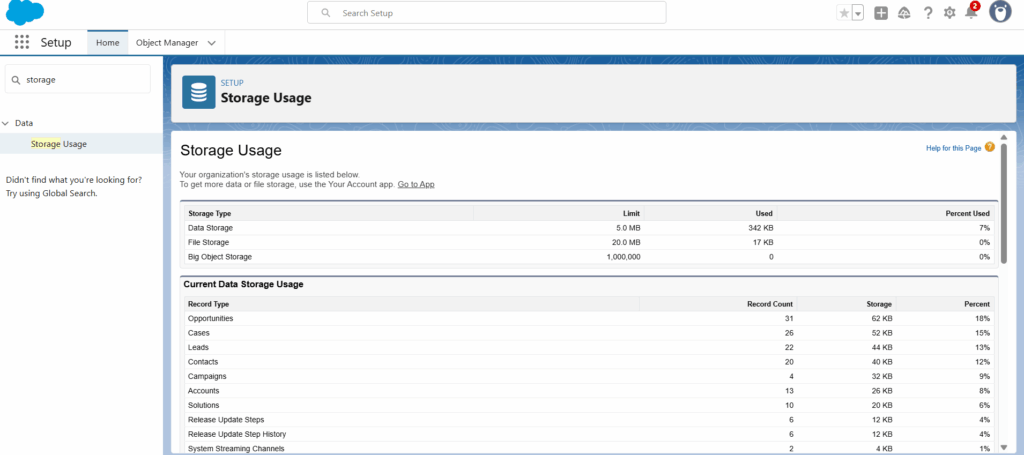
Here, you’ll see a detailed breakdown of:
- Users and how much data/files each has stored.
- Record types and which are taking the most space.
- Storage used vs. remaining.
How Did Your Salesforce Storage Limit Exceed?
Let’s have a look at how companies generate files and what consequences they face once they accumulate a large volume of files in their Salesforce org.
Huge Volume of Old or Unused Files
If you have been using Salesforce for a long time, you must find a large chunk of obsolete files. These files might be related to old customers, closed cases, lost accounts, old email attachments, etc. Though your sales or service team does not require these files, they reside within the app and occupy storage. This results in storage shortages over time.
File Generation from Multiple Sources
If you have a huge Salesforce standard user base (sales & service) and they upload a large number of files daily, you might run out of allocated file storage space faster than usual. This might happen to specific industry customers such as healthcare, financial, logistics, legal, and insurance, who deal with more documents. All these industries also deal with files that are larger in size.
Files Getting Uploaded from Community Users
Enterprises with community users and giving them access to upload files encounter rapid file growth compared to others. If the community user number is high, file growth within Salesforce happens faster. These can be your customers, partners, employees, vendors, etc.
From AppExchange Applications
If you are using 3rd-party AppExchange solutions to achieve certain business goals, you will find those apps generating files internally and getting stored in Salesforce file storage. This is a common use case & having control over this becomes tough at times.
Key Salesforce File Storage Challenges
Are you experiencing any of the above storage issues? Do you feel that unmanaged file growth & rapid storage consumption in your Salesforce org might be a challenge in running a smooth business? Before we talk about how this can be avoided, let’s have a look at some familiar consequences when a Salesforce customer runs out of file storage.
- With storage, the cost grows. Storage upgrades come at a high cost, which is not a sustainable plan.
- A large number of files makes any Salesforce org messy, degrading user experience along efficiency.
- Collaboration takes a blow, resulting in low productivity.
- Limited file visibility and accessibility can disrupt the sales and service processes.
- More files in a bulky org result in slow application performance.
- Meeting compliance demands becomes a challenge when you can’t keep all your files in your control & access.
XfilesPro Streamlines File Management for the US-based Heavy Equipment Manufacturer
Overcome Salesforce File Storage Limit With XfilesPro
Now you know Salesforce file storage can be easily managed with external storage collaboration. Implementing this for smooth business workflows, security, accessibility, collaboration, ROI, etc., is a primary consideration.
XfilesPro Integrates with Popular External Storage Systems
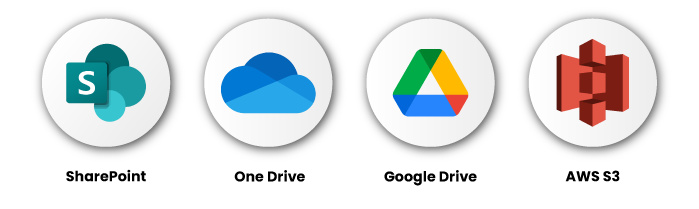
How to Upload Files to External Storage Using XfilesPro?
- Manual Drag & Drop: Simply drag and drop files to upload them. No more extra steps or downloads are needed.
- Automated: Set pre-defined criteria to automate file movement.
- Single File or Bulk File Uploads: Move one document or 100 at a time.
- Large Volume File Offloading at Once: Easily migrate large files with a single click, without losing quality or shrinking the content.
Additional Features of XfilesPro
Bi-directional Sync of Files/Folders: Automatically updates files and folders in two locations so that changes in one are reflected in the other.
Trigger Utility: Automate the creation of folder and subfolder for each new record as it’s created.