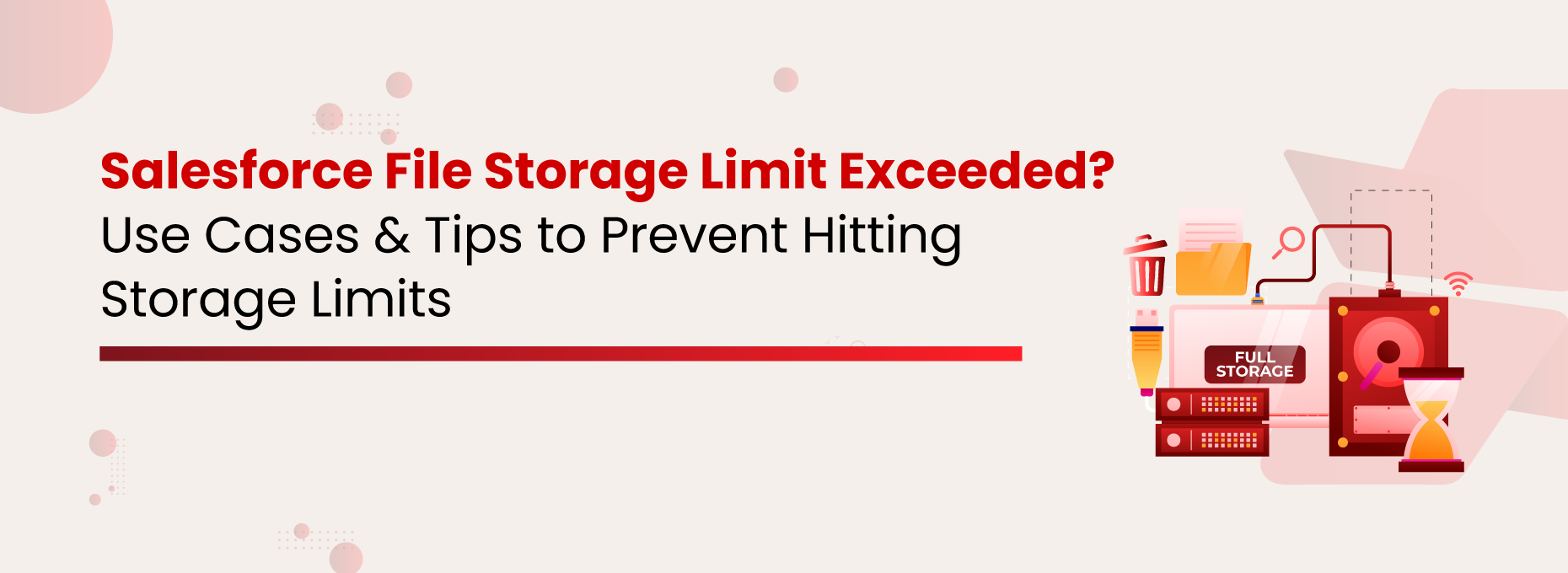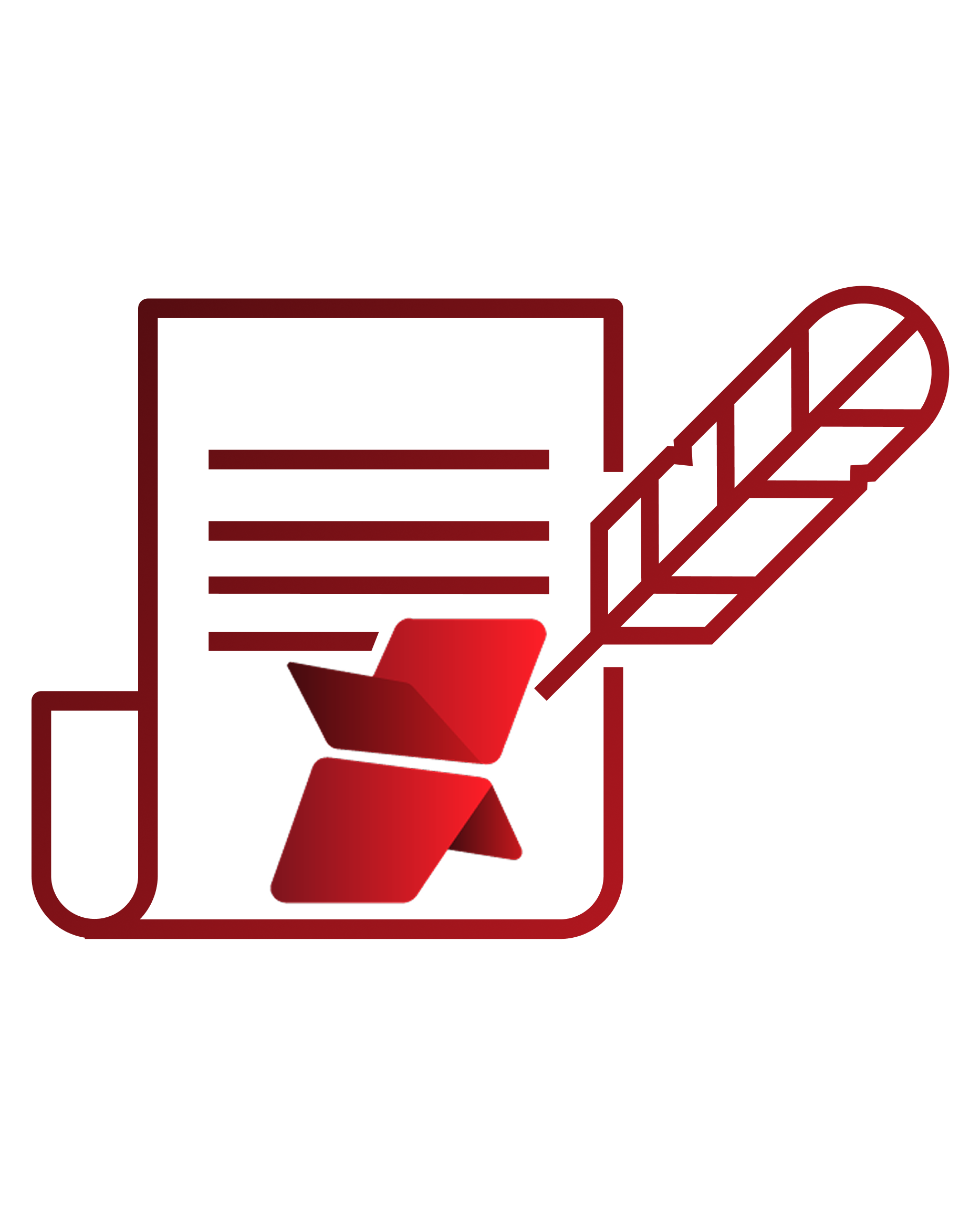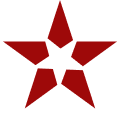Poornima G
Salesforce, the world’s #1 CRM, empowers teams to innovate and grow. But like any powerful platform, it comes with limits, especially around file storage. As businesses add more customers, files, and personalized content, exceeding the Salesforce file storage limit can lead to rising costs, slow system performance, and operational chaos.
In this blog, we’ll explore real industry challenges and share actionable strategies companies used to resolve storage limit exceeded in Salesforce and optimize their file storage without overspending.
But first, let’s break down what Salesforce actually offers in terms of file storage.
Different Types of Salesforce Storage: Data Storage vs File Storage
Salesforce classifies storage into three key categories: Data Storage, File Storage, and Big Objects, each playing a crucial role in managing business data efficiently.
| Criteria | Data Storage | File Storage |
|---|---|---|
| What It Stores | Stores records from standard and custom objects. | Stores files, attachments, Chatter files, and documents. |
| Examples | Accounts, Contacts, Leads, Cases, Opportunities, etc. | PDFs, Word Docs, Images, Spreadsheets, and Uploaded Files. |
| Storage Limits (per User) | Typically, 10 MB per user (Enterprise), 20 MB per user (Unlimited). | Typically, 2 GB per user (Enterprise & Unlimited Editions). |
| How It's Measured | By the number of records (each record is roughly 2 KB). | By the actual file size (a 1 MB PDF = 1 MB used). |
Not All Storage is Created Equal in Salesforce
Think your files and data live in the same place in Salesforce? Think again.
Salesforce treats files, data, attachments, and documents differently, and if you’re not careful, you’ll hit the Salesforce file storage limit exceeded scenario faster than you think.
Let’s break it down:
Salesforce Files (formerly Chatter Files)
These are today’s standards. They’re flexible, shareable, and come with permission controls. Whether it’s a proposal or a contract, users can upload files, tag teammates, and attach them to multiple records, all without leaving Salesforce.
CRM Content
A go-to for marketing teams to store brochures, presentations, and reusable templates in shared Libraries. Great for access, but it has its limits, like no folder nesting.
Attachments
These old-school methods of uploading files to a single record have a Salesforce document size limit of 25MB and aren’t ideal for modern workflows. In Lightning Experience, they’re being phased out.
Documents
Best for storing images or logos used in email templates and Visualforce pages. Still used in Classic, but Lightning users are better off using Files or Static Resources.
How to Check Your Salesforce Storage Space?
- Go to Setup.
- In the Quick Find box, type Storage Usage.
- Click on Storage Usage.
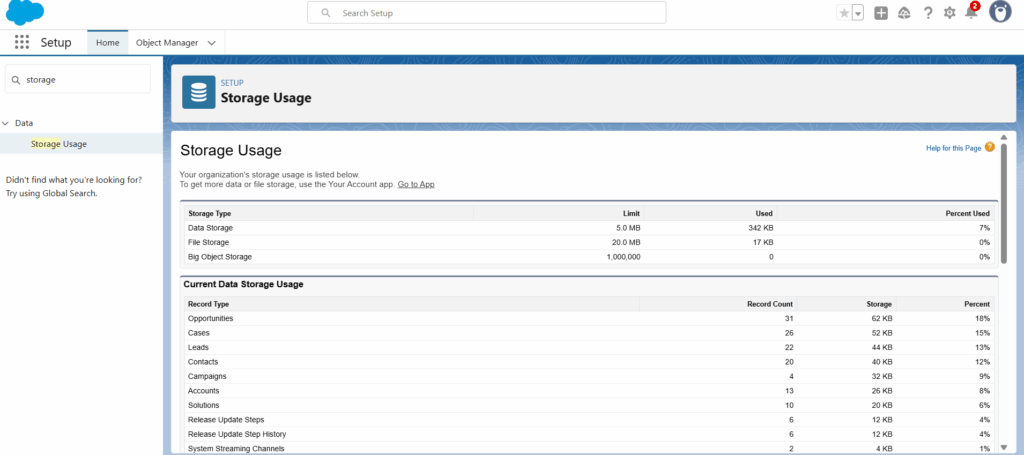
Here, you’ll see a detailed breakdown of:
- Users and how much data/files each has stored.
- Record types and which are taking the most space.
- Storage used vs. remaining.
Checked Your Salesforce Storage? Is it Almost Maxed Out?
Common Reasons Your Salesforce File Storage Limit Exceeded
Let’s take a closer look at your business, unknowingly build up file volumes in Salesforce, and the consequences they face once the Salesforce storage limit is exceeded.
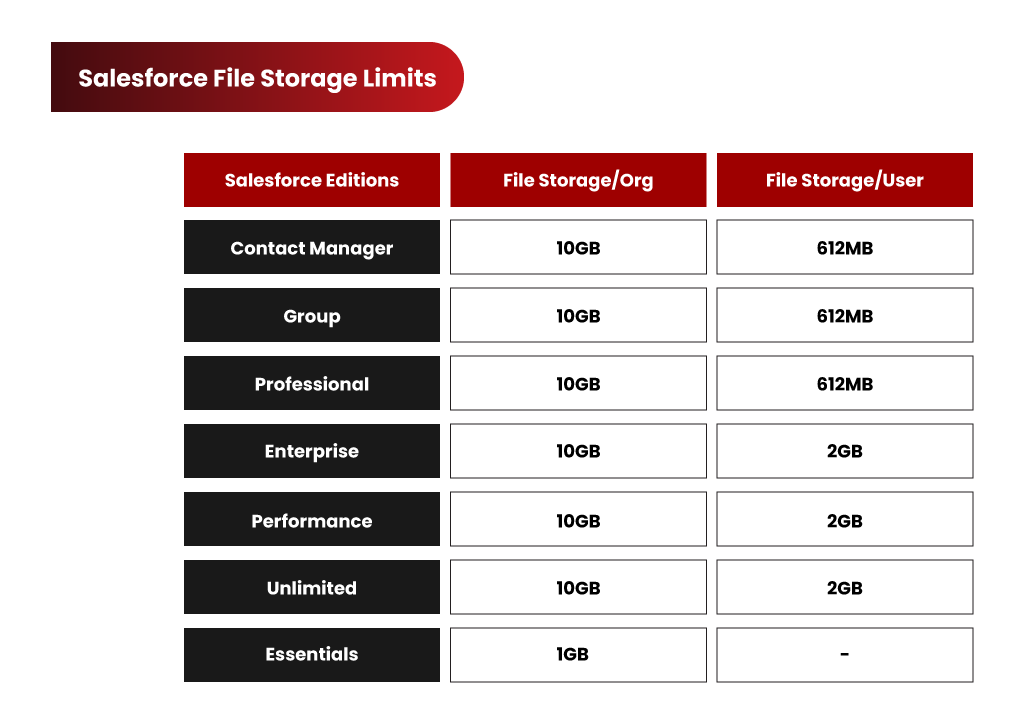
In most cases, it’s not just one of these factors, but a combination that quickly pushes Salesforce storage to its limits.
- Old or Unused Files: Legacy files from closed cases, inactive customers, or outdated attachments continue to occupy space over time.
- Multiple File Sources: Daily uploads by large sales or service teams quickly multiply and eat into storage limits.
- Community User Uploads: Allowing partners, vendors, or customers to upload files accelerates storage usage significantly.
- AppExchange Applications: Background file generation by third-party apps adds hidden weight to your storage without warning.
See How a Company Handled 500GB of Salesforce Files Without Extra Storage Costs
Key Salesforce File Storage Challenges
Do you feel that unmanaged file growth & rapid storage consumption in your Salesforce org might be a challenge in running a smooth business? Before we talk about how this can be avoided, let’s have a look at some familiar consequences when a Salesforce customer runs out of file storage.
- A large number of files makes any Salesforce org messy, degrading user experience and efficiency.
- Collaboration takes a blow, resulting in low productivity.
- Limited file visibility and accessibility can disrupt the sales and service processes.
- More files in a bulky org result in slow application performance.
- Salesforce’s document size limit may stop you from uploading bigger files.
- Meeting compliance demands becomes a challenge when you can’t keep all your files under your control & access.
How to Resolve the Storage Limit Exceeded in Salesforce?
After working closely with Salesforce customers across industries for more than a decade, we’ve seen what works and what doesn’t when it comes to storage management. Below is a compiled list of Salesforce storage optimization strategies that not only solve major pain points but also unlock the CRM’s full potential.
Set File Retention Policies
Automate file deletion or archiving after a certain period to avoid clutter and long-term bloat.
Avoid Storing Large Files in Notes & Attachments
Use Content Files or external links where possible to stay under Salesforce document size limits.
Compress Files Before Upload
Train users to upload compressed versions of files (PDFs, images, etc.) to save space.
Monitor Storage Usage Actively
Keep an eye on the Storage Usage section in Salesforce Setup and set alerts when nearing thresholds.
Offload Files to External Storage
Integrate with platforms like SharePoint, Amazon S3, or Google Drive using apps like third-party tools. This helps to stay within Salesforce storage limits and keeps the CRM efficient.
By following these steps, you now know how to resolve storage limit exceeded in Salesforce efficiently and cost-effectively.
Overcome Salesforce File Storage Limit With XfilesPro
Now you know Salesforce file storage can be easily managed with external storage collaboration. Implementing this for smooth business workflows, security, accessibility, collaboration, ROI, etc., is a primary consideration.
XfilesPro, the #1 Salesforce file management application, is the most advanced and easy-to-use solution in AppExchange. Customers can integrate Salesforce with an external storage system that automatically stores Salesforce files & attachments of any type.
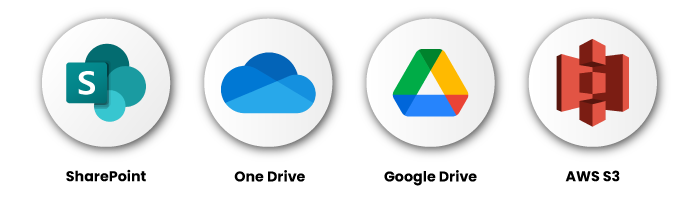
Start Storing Smarter and Avoid Hitting Salesforce Storage Limits
How to Upload Files to External Storage Using XfilesPro?
- Manual Drag & Drop: Simply drag and drop files to upload them. No more extra steps or downloads are needed.
- Automated: Set pre-defined criteria to automate file movement.
- Single File or Bulk File Uploads: Move one document or 100 at a time.
- Large Volume File Offloading at Once: Easily migrate large files with a single click, without losing quality or shrinking the content.
Additional Features of XfilesPro
Bi-directional Sync of Files/Folders: Automatically updates files and folders in two locations so that changes in one are reflected in the other.
Trigger Utility: Automate the creation of a folder and subfolder for each new record as it’s created.
Conclusion
When the Salesforce file storage limit is exceeded, the CRM designed to help businesses scale can start slowing down. From rising costs to performance issues, unchecked file growth can seriously impact your team’s productivity and your customers’ experience.
Common causes of storage bloat include legacy files, AppExchange tools, and daily uploads from large teams. But that doesn’t mean you need to keep deleting files, overspend on extra storage, or compromise on accessibility. With smart practices like regular cleanup, storage monitoring, and, most effectively, offloading files to external storage using a trusted tool like XfilesPro, you can overcome Salesforce storage limits once and for all.
FAQs
Salesforce provides two main storage types—data storage and file storage. Data storage typically allows 10 MB per user in the Enterprise Edition and 20 MB per user in the Unlimited Edition. File storage usually provides 2 GB per user. Actual capacity varies by edition and license type, but as your organization grows, hitting the Salesforce data storage limit becomes a common challenge.
When the Salesforce storage limit is exceeded, you may face restrictions such as being unable to upload new files, save records, or attach documents. This can slow down your CRM performance, affect collaboration, and increase costs if you buy additional storage. To avoid this, businesses should actively monitor usage and adopt solutions like offloading files to external storage.
The Salesforce attachment size limit is 25 MB per file for classic attachments. For Salesforce Files, the maximum size can be up to 2 GB, depending on the edition. However, large files stored directly in Salesforce can quickly consume storage. Many companies use external storage integrations to handle bigger files without hitting the Salesforce attachment or storage limits.
You can avoid paying for costly Salesforce storage upgrades by optimizing and offloading files. Start by deleting duplicates, applying retention policies, and compressing uploads. The most effective method is integrating Salesforce with external storage platforms like SharePoint, Amazon S3, or Google Drive using apps like XfilesPro.
Data storage holds structured records such as Accounts, Contacts, Leads, and Opportunities, measured in kilobytes per record. File storage, on the other hand, manages unstructured content like attachments, PDFs, images, and documents, measured by actual file size. Understanding this difference is key to resolving storage limit exceeded in Salesforce and choosing the right strategy for long-term storage management.